Verifying your domain is a critical step if you’re running ads on Meta (Facebook, Instagram) — especially when dealing with events, tracking, or optimizing with Aggregated Event Measurement.
It builds trust, prevents domain misuse, and gives you full control over your Pixel and events.
✅ Why Verify Your Domain?
- Required for full iOS14+ tracking compliance
- Lets you assign events to your domain (for conversion tracking)
- Protects your brand from unauthorized ad activity
- Needed for running conversion ads on custom landing pages
🛠️ How to Verify Your Domain — 3 Methods
- Go to Business Settings
- Visit: business.facebook.com
- Navigate to: Brand Safety → Domains
- Click “Add” → Enter your domain (e.g.,
yourwebsite.com)
- Choose Your Verification Method:
🔧 Option A: Meta-tag Verification (Fastest)
- Copy the meta-tag provided
- Paste it inside your website’s
<head>section - Example: htmlCopyEdit
<meta name="facebook-domain-verification" content="abc123xyz456" /> - Save changes & publish the site
- Return to Business Manager and click “Verify”
📂 Option B: HTML File Upload
- Download the verification file from Meta
- Upload it to your website’s root directory (e.g.,
yourwebsite.com/facebook-verification.html) - Click Verify
🌐 Option C: DNS Verification
- Copy the TXT record provided
- Add it in your domain registrar’s DNS settings (GoDaddy, Namecheap, Cloudflare, etc.)
- Wait for propagation (can take up to 72 hours)
- Return and click Verify
✅ After Verification:
- Assign your domain to your Business Manager
- Configure web events (up to 8 if needed)
- Link your Pixel to this domain
💡 Pro Tips:
- If you use Shopify, Wix, or Odoo, check their help docs — some have 1-click verification
- Meta prefers meta-tag or DNS for long-term reliability
- Use the Facebook Pixel Helper to confirm proper setup
🔒 Final Thought
Domain verification isn’t just a technical step — it’s a must for ad security and performance.
Get verified early, stay compliant, and control your ad data with confidence.