If you’re running ads on Facebook or Instagram, installing the Meta Pixel is essential. It allows you to track conversions, optimize ads, build audiences, and truly understand how users interact with your website.
📌 What is the Meta Pixel?
The Meta Pixel (previously called Facebook Pixel) is a small piece of code you install on your website.
It tracks visitors’ actions and sends that data back to Meta to improve your ad performance.
🛠️ How to Install the Pixel – Step by Step
✅ 1. Create Your Pixel
- Go to Meta Events Manager
- Click “Connect Data Sources” → Choose Web
- Select Meta Pixel → Name it → Enter your website URL
✅ 2. Add Pixel to Your Website
You’ll get Pixel code – now choose a method:
A. Manual installation (HTML)
- Copy the base code
- Paste it in your site’s
<head>section (on every page)
B. Partner Integration (e.g., WordPress, Shopify, Odoo)
- Use Meta’s guided steps with your platform
- No code needed
C. Google Tag Manager
- Add a new tag
- Paste Pixel code
- Set it to trigger on all pages
✅ 3. Verify Installation
- Use the Meta Pixel Helper Chrome extension
- Visit your site and confirm the Pixel is firing correctly
🔁 Bonus: Enable Conversion API (CAPI)
For more accurate tracking (especially after iOS 14), combine the Pixel with Conversion API.
🎯 What Can You Track?
- Page views
- Add to cart
- Purchases
- Leads
- WhatsApp clicks
- Custom events
✅ Final Thoughts
Installing the Meta Pixel is a must for data-driven marketing. It’s your first step toward smarter targeting, better results, and a fully optimized ad strategy.